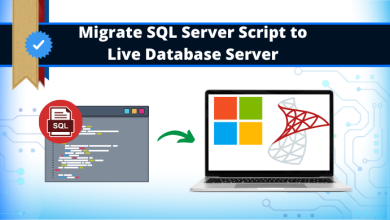How to Export MBOX Files to PST File Format? – Hassle-Free
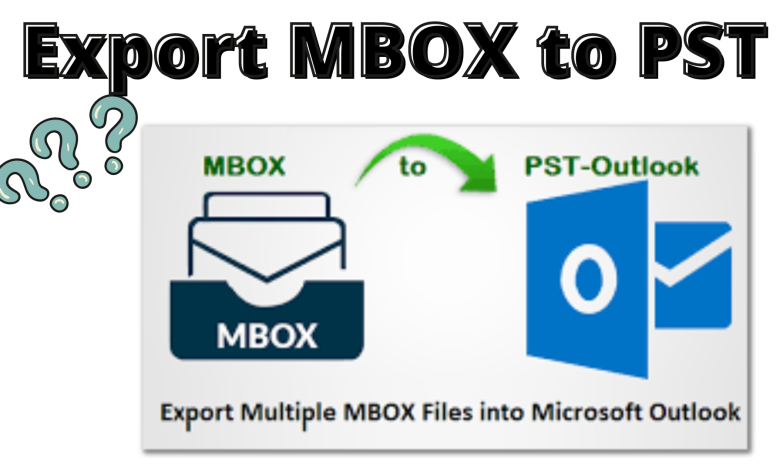
Articleft | Many users are looking to export MBOX to PST file format but, still, they are not getting any reliable solution for the same. We know that these problems are not easy to resolve but, don’t need to worry now. Because, today, we are here with some unique techniques which help you to complete this task in an easy & simpler manner. Read this article, starting to end for getting easy solutions for exporting multiple MBOX files into PST format.
Before starting the solution, let us take a little intro to MBOX and PST files for new beginners. Go one by one for the same:-
MBOX file is one of the flexible file formats and can be accessed in various email applications such as Thunderbird, Apple Mail, Pocomail, Spicebird, etc. On the other hand, PST is the most organized file format, which stores all the Outlook mailbox data. Everyone knows the various advantages of Outlook as it provides various services that are beneficial for the business environment.
PST file is a personal storage table, which is a file format Microsoft programs use to store items like Calendar events, Contacts, and email messages. The PST files are stored within popular Microsoft software like Microsoft Exchange Client, Windows Messaging, and Microsoft Outlook.
“I am using Apple Mail on my machine for mailing purposes. However, I want to share my emails with one of my friends who is operating Outlook on his machine. Therefore, I am in search of a reliable way to convert MBOX to Outlook PST file by which I can make Apple Mails accessible in MS Outlook. So, please someone guide a method for the same.”
Let us move towards the manual method to resolve this exporting process for novice users. Firstly, we perform the manual method:-
How to Convert MBOX to PST Manually?
As we all know, there is no direct solution available to export MBOX to PST conversion. But, the whole conversion process is divided into four different parts that need to be performed carefully one after another. Therefore, it is because a single mistake can also result in permanent data loss and maintain data integrity. Before beginning the manual conversion process, it is recommended to back up MBOX file data. Follow the below conversion for the manual method:-
Step 1: Use Apple Mail to Move MBOX file
- Firstly, Open Apple Mail and go to File >> Import option.
- Now, choose the option from where you want to import the data i.e, File in MBOX format
- Click on the Continue button and manually select the MBOX file location
- From the desired location, choose the MBOX files and hit on Choose >> Continue option
- As the import process is completed, click on the Done button.
Step 2: Use Eudora Application
And, you will need to add this MBOX file to the Eudora email client. This process is necessary for the execution of the next steps. To do so, follow the given method:-
- In order to begin, add file extension i.e. .mbx to the imported MBOX file (Inbox.mbox –> Inbox.mbx)
- After that, copy the file to the Eudora default directory by going at the default location i.e.
C: \Documents and Settings(user)\Application Data\Qualcomm\Eudora
Or.
C:\Program Files\Qualcomm\Eudora\ - And, start the Eudora and double-click on the MBOX file, and exit the application.
Step 3: Use Outlook Express to Import Messages
Below, we will be taking advantage of an inbuilt import option in Outlook Express to directly transfer the Eudora files into it:-
- Open Outlook Express, click on File >> Import, and choose Messages
- Select Eudora and click Next
- Browse the .mbx and click on OK
- Click on Next >> Next >> Finish and now, you can view the imported MBOX file in Local Folders of MS Outlook Express
Step 4: Import Messages from Outlook Express to Outlook
In the steps, we will use the native option in MS Outlook to import the emails directly from the Outlook Express application. These steps to do so are as follows:-
- First, navigate to File >> Open option in MS Outlook
- Click on Import and Import & Export window will open
- Choose the Import Internet Mail and Addresses option and click on Next
- Then, select Outlook Express or Window Mail option and click on Next
- Next, click on the Import button to begin the import process
- Now, you can easily access all MBOX file data in MS Outlook.
Now, as we above perform the manual method, we see that users face several challenges after doing so. But, don’t need to worry, we suggest you use our automated software to export MBOX to PST format with its working steps:
Automated Solution Export Multiple MBOX Files Into PST Format
The manual method discussed above is quite a lengthy and time-consuming process. Moreover, it is not all a direct solution to perform the conversion. And, it requires so many extra email application installations, which can create trouble for the users.
To overcome all such limitations, one is advised to use a reliable solution i.e. Convert MBOX File to PST Software. This utility is designed to export all MBOX file data to PST format without facing any hassle. Therefore, one can also export the selective data items from MBOX files to PST format. And, it does not impose any file size limitations. Moreover, it is suitable for both technical and non-technical users to complete their tasks on time.
Now, we are going to discuss the software’s working steps in the below section. To make your entire process easy as well as simple:-
Stepwise Process to Convert MBOX Files Into PST
Following are the software steps that are very helpful for exporting multiple MBOX files into Outlook PST format. Go step by step for the conversion:-
- Launch and run the software on your Windows machine.
- Browse MBOX files or load from configured email clients
- Now, click on Next and select Export options from the given list: PST with advanced settings
- Finally, select the desired location and hit the Export button, and save the report.
After understanding, both the methods which is the better option for you can choose as per your requirements. But, we just recommended you to use our automated software which is an easy and simple process to export MBOX to PST file format along with attachments.
Author Suggestion
Although, in this article, we have discussed a complete process to export MBOX to PST file format using two methods. This is a manual method, it consumes a lot of users’ time & effort and cannot convert multiple MBOX files to PST format without attachment. On the other hand, we also suggest you go with our professional approach to complete this conversion process on time without losing any single piece of your data information. And, it is also capable of exporting multiple MBOX files into Outlook PST format along with attachments. For information, you can read our above blog!