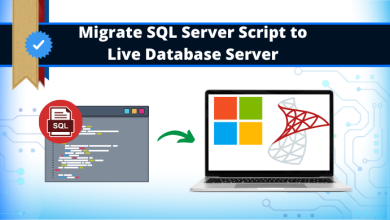Want to Remove Calendar From Outlook – How is it?

Articleft | There might be many users who are suffering to get a reliable solution to remove Calendar from the Outlook application. So, here we will discuss the best & effective solutions to easily Calendar from Outlook PST format.
MS Outlook is a widely used email platform, especially by professionals. Sometimes you might come across an error where you won’t be able to remove an empty imported calendar from the Outlook profile. In some cases, you are able to delete the entries of the imported calendar. But, the entire empty calendar is stuck in the Outlook profile. However, the Delete option is grayed out, or there is no delete option on the right click. And, you should find the correct way to fix corrupt calendar entries in Outlook or delete the calendar from it completely.
Therefore, any calendar can be deleted from the Outlook profile except the primary Outlook calendar. So, in this article, we shall discuss some hit and trial methods to remove the empty imported calendar from the Outlook profile.
Also Read: Learn the best solution to Extract Calendar from MS Outlook for removing deleted Calendars from Outlook easily.
Two Techniques to Removing Calendar from Outlook
These two methods will help you to remove Calendar from the Outlook application without facing any trouble.
- Manual Method
- Automated Solution
Let us move one by one to perform these two methods for removing single or multiple calendars from Outlook:-
How Do I Delete Calendar From Outlook Manually?
To perform the manual method you need to follow the below steps to complete this process manually. Because it is an easy but a time taking process for novice users. And, if you want then start following the below steps carefully:-
Method 1. Reset Calendar Settings
- Firstly, Open Outlook and select the calendar.
- Open the view tab and select the View Settings option
- Now, select Reset Current View. Click OK
- Check whether the empty imported calendar is removed or not.
Method 2. Scan and Repair Calendar Entries
- Close Outlook
- Open Run and type ‘outlook/clean reminders.’ Click OK
- Outlook will now scan and repair all calendar entries
- Again open Run and type ‘outlook/reset folders.’ Click OK
- Outlook will now reorganize all the folders
Method 3. Delete Calendar items
- Open Outlook and select calendar.
- Then, Click View
- Select Change View from the ribbon
- Now, Click on the List
- Select the item list and press Ctrl+A to select all the list items
- Press Delete.
Method 4. Remove Group, Shared, and SharePoint Calendars
- Open Outlook and right-click on the calendar you wish to delete.
- Click Delete Group or Delete Calendar
- Outlook will ask for confirmation if you want to remove the calendar and move the items in the Deleted Items folder
- Select Yes for the confirmation.
This is a completely manual method to remove Calendar from Outlook. The manual solution is easy but it is difficult and a lengthy process also to process. No need to worry, we suggest a professional solution to complete their process in just a single click. So, we recommend you to go with the below tool for an easy process.
Removing Multiple Calendars From Outlook – Professional Solution
After performing the manual method users face many issues and see that manually it is a very lengthy process for novice users. In some cases, by mistake you deleted your important calendar in Outlook, you can recover it easily with the help of the Outlook Recovery Tool for an easy-to-use interface and make your process easier.
This utility is suitable for both technical and non-technical users to make your process easy & quick. It provides multiple ways to retrieve your deleted calendar from Outlook without facing any trouble during the process.
Now, after understanding the software, use the utility working steps to complete your task in just a few clicks. Let’s begin with safe & security:-
Working Process Explained to Remove Calendar From Outlook
By using these steps you can easily restore your mistake deleted calendar in Outlook without facing any risk. Go step by step for the same:-
- Download and install the software on your Windows machine.
- Now, Browse the PST file in the Software panel
- After, completing the recovery process the tool will provide you a preview of all recovered files
- Finally, select a file format (HTML, EML, MSG, PDF, PST, Office 365) to save all recovered files and folders.
“I Hope you get your answer after performing both manuals as well as automated methods. As we said above, the manual way is not very suitable for non-technical users. Because it is difficult and a lengthy process. So, the best & easy solution is to remove the calendar from Outlook without facing any hassle.”
Observational Verdict
The manual process is easy but creates difficulties for novice users to remove Calendar from Outlook. Because there are many challenges for the new beginner to perform this process manually. So, in the above blog, we have suggested an automated professional solution to remove deleted calendars in Outlook without facing any trouble. And, is suitable for both technical and non-technical users with its easy & quick working process. Now, choose as per your requirement which one is better for you to complete the task.