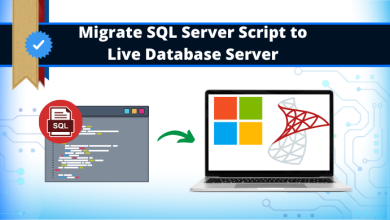How Do I Save Office 365 Emails to My Desktop? Tutorial

Do you want to save Office 365 emails on your desktop to continue work without having an issue but do not know how? Surely After reading this article, you will get to know.
It does not matter how small or immense a company you have, to increase productivity and communicate, everyone needs a mail application. Nowadays business professionals are getting more inclined towards Office 365(Microsoft 365). They prefer this product suite to work and scale up their business and create an impact globally. Using this, even small businesses are generating adequate revenue.
Office 365 is considered the best cloud platform to work but it does not enable the option to take restore data files.
Here, individuals get tense about – how to save Office 365 emails on desktop or local system. But no need to worry, as we are here with the best solution to restore your Office 365 emails to your desktop.
Solution #1 Saving Office 365 Emails to PST.
If the user wants to save data in the local system, then they can go for the manual approach. Using this manual method, user can save their file in PST format. To make this solution possible, the user must have an Outlook account on your local system as it stores data in PST format. Users can folders that they want to transfer.
To complete this process users, need to install the Outlook application for their desktop. Then follow the steps to save Office 365 emails into PST files.
- Initially, on Outlook desktop application configure the Office 365 account.
- Navigate to Files >> Import & Export.
- This will show the Import and Export Wizard.
- Then, select Export to a file.
- Then, choose “Outlook data file” to transfer email data to a PST file.
- Make sure that you check the box next to include subfolders.
- At the end, press finish to initiate the export process.
Note – Various manual solutions are available on the internet, but they carry some limitation that creates problems for the user while saving the data on a desktop. So, applying manual solutions for critical and sensitive data can be dangerous.
Why User should Avoid Manual Approaches While Saving Office 365 Emails Locally?
We have seen many users who have less technical knowledge, and they need to save office 365 mails on their desktop.
Unknowingly, they implement manually, after that it becomes a mess for them. “Prevention is better than cure” we all know about it.
As the IT experts said, proper understanding is required while performing the transfer process. Any mishappening can happen during the process if you are not aware of technicalities. Chances of data loss become higher.
Also implementing the manual process can be lengthy and users can face a lot of technical challenges and difficulties while performing it. Which takes a lot of time and effort and odds of data loss also exist.
So, it is better not to use a manual solution and use an alternative solution to accomplish this process and restore all emails.
Then what could be the better/alternative solution? How can we save our emails from Office 365? Luckily, there exists an automated solution Office 365 Export Software which is useful and dependable.
Automated Solution for Saving Office 365 Emails on Desktop
If you have sensitive data with you on Office 365 then, using Reliable & Safe Office 365 Export Software will be the perfect solution. So, follow the steps to save emails on your local system.
Step 1. Download & launch the software to download Office 365 Emails to PST.
Step 2. Login using your admin credentials select the required user accounts from the list.

Step 3. Choose the mailbox categories that are required to save on the desktop.

Step 4. Define the destination resultant path on your computer.
Step 5. Click on the start button to export Office 365 emails on the desktop.

Note – Make sure that you have installed the tool properly, and your Outlook is updated. Internet connectivity should be good because you are taking backup from the cloud which requires an internet connection.
Benefits of Saving Data on Desktop
There can be many advantages of saving Office 365 emails on a local system.
- Offline email data is available, without internet user can view their data easily.
- User do not need to pay the subscription charges after restoring all data into desktop.
- User do not need to pay extra charges to for storage. As they can save some data on local system to create avail some storage space on existing subscription.
- No need to use a software to access your emails.
- All email data will be available on your as a backup, if you are unable to find out important mails in Office 365, then you can access it from backup mails.
Conclusion
This article explains how you can save your emails from Office 365 to your local device conveniently. We have mentioned both manual and automated solutions. Depending on data folder size, users can choose.
Must Read: If you want to migrate data in Microsoft Teams, then you should opt for the Industry-Leading Microsoft Teams Migration Tool.