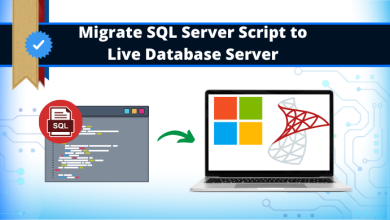Batch Print Thunderbird to Adobe PDF Format – Complete Guide

Articleft | “Batch Print Thunderbird to PDF” Thunderbird is one of the most popular email clients with millions of users who manage their business or personal data. Sometimes, users want to save their emails in PDF file format as it is a machine-independent file format.
Therefore, it can easily be shared without any alteration in the data. Thus, users search for a reliable approach to batch print Thunderbird emails to PDF along with attachments. So, to help out all the users we are going to introduce different methods to batch print Thunderbird emails into PDF format in a hassle-free way.
So, let us start the process using manual methods as well as automated professional solutions. After reading this blog, the reader will certainly have some very efficient methods through which they can easily print Thunderbird emails to .pdf file format. So, let’s begin.
Why Do Users Need to Save Thunderbird Emails As PDF Documents?
The PDF file format is a secure and platform-independent file format. Thus most users prefer to keep their emails and other vital data in PDF format. Moreover, one can also password protect the PDF file to increase its security factor.
Therefore, if a Forensic investigator is dealing with Thunderbird emails to collect evidence from the emails. Then, he/she also needs to batch print Thunderbird to PDF format to present in the courtrooms. The requirements to save Thunderbird emails as PDF files can vary from one person to another.
User Query!
“Hi, I have been using the Mozilla Thunderbird email client application for the last two years. Thunderbird provides email printing as a PDF format option but sometimes they miss some component of email during printing. A few days ago, I needed to print 30 emails but Thunderbird doesn’t provide the batch print option. Do you have any suggestions on how to print Thunderbird emails to PDF in batch mode?”
Now, in the next section, we will discuss the manual method to print Thunderbird to Adobe PDF.
Batch Print Thunderbird Emails to PDF Format – Manual Method
In this segment, we are going to introduce two different methods using which the user can easily save the email of Thunderbird into Portable Document Format (PDF). Users can select any of the methods as per their choice and requirements. Follow the below steps:-
Step 1: Print-Multiple Thunderbird Emails into PDF Format in Bulk
A step-by-step guide to how to save emails from Thunderbird to PDF manually.
- First of all, you have to install the ImportExportTools add-on in Thunderbird and restart the Thunderbird application
- Select the emails from the existing mailbox folder which you want to print into PDF format
- You may get a prompt message saying that attachments will not be saved.
- Next, you need to click on File > Save Selected Message > PDF format
- The Thunderbird application will save the selected MBOX emails into PDF format. After that, the user can easily print the messages.
The manual method to batch print Thunderbird to PDF suffers from a major flaw. Attachments associated with the MBOX emails will not be saved via this method. Moreover, to implement the task, the user must install the ImportExportTools in Thunderbird.
Thunderbird Mailbox
Mozilla Thunderbird stores its emails and attachments in MBOX format. There are some utilities with advanced algorithms that can access this MBOX file and convert all its content into PDF documents. All of this while protecting the attachments and inline images of the emails.
After performing the manual method and user cannot get a reliable solution for this. But don’t worry in the next section, we have discussed an easy & simple automated solution for batch printing Thunderbird to Adobe PDF format hassle-free. Let us take a look at it!
How to Batch Print Thunderbird to PDF Files in Windows 10? – Instant Solution
Use the Best Way to Convert MBOX into Outlook PST File Software to print multiple Thunderbirds into PDF format. With this tool, users can easily perform the batch print emails in a PDF format along with attachments.
Moreover, this utility has a variety of features such as the Advanced Search option to search a particular MBOX email among numerous emails. Therefore, it provides different preview modes such as Hex, Normal Mail, HTML, RTF, Properties, etc. It is compatible with the Windows Operating system on all the versions such as Windows 10/8.1/8/7, etc.
Now, let’s move towards its working steps to make your entire task easy & simple without facing any trouble.
Working Process Explained of the Tool
Following are steps to complete the process of batch printing Thunderbird to PDF document using an automated solution risk-free. Let’s start!
- Download and run the software on your Windows system & click on “Add File”.
- Now, import the MBOX file(s) you want to convert
- After that, you view a free Preview of MBOX emails
- Finally, select “PST” and click on the “Export” button.
FAQ – Thunderbird Save to PDF
Q 1: How Can I Save Thunderbird Emails as PDF?
Follow the below steps to print Emails of Thunderbird in PDF format: –
- First, get the software on your Windows system and select Thunderbird mailbox files.
- Now, the software will show all Thunderbird emails in the software panel, select only required
- Then, set PDF format in saving the list and select destination location to save PDF files
- After that, the painting process of Thunderbird Emails to PDF format started and took only a second.
Q 2: How much Profile support at a single time for Printing Emails from Thunderbird as PDF?
With the help of the Add folder option, you can choose unlimited numbers of Thunderbird profile mailbox files without a single issue.
Q 3: Can I install this application on Mac OS X?
No, it just supports Windows-based systems.
Sticking Point
It becomes a challenging task for the users to batch print Thunderbird to PDF file format along with attachments. As manual methods suffer from a variety of limitations such as the inability to save attachments, time-consuming, etc. If users want to perform the manual process without any technical skills then they have to face data loss. Thus, to batch print Thunderbird emails as a PDF with attachments in a smart way, it is recommended to opt for specialized tools. Users can easily work with the mentioned automated software without any data loss and security issues.