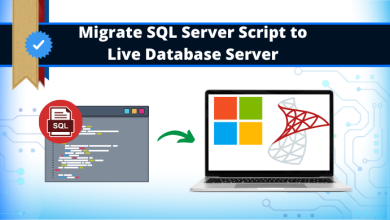How to Import OST files to Office 365

Summary: This technical guide will demonstrate some details about the OST file and its working. Along with it, we will also inform you about the available migration method to import OST files to Office 365 through the best available methods. So kindly read the complete article to become familiar with the migration method.
Functioning of OST file:
OST files generally relate to the POP, IMAP-based account, Exchange Server, Office 365, and Outlook.com accounts. It allows users to read and edit data without an internet connection. Once the connection restores, the changes made Offline automatically get synchronized. This is one of its significant advantages which make it important for users. if you are looking to import OST files to Office 365 manually, it would not be possible as the user cannot directly transfer the OST into Office 365 account.
In this blog, we will cover a few points that necessitate the need to import the OST into the O365 and the possible methods for the conversion.
What Situation Leads to Import OST files to Office 365 Account?
It’s a good idea to move your OST files to Office 365 for a variety of reasons:
- The benefits of storing your Exchange mailbox data in the cloud with Office 365 are immense.
- Users can access office 365 messages from anywhere with an internet connection.
- At times, Office 365 can store a copy of the Exchange server’s data.
- It is beneficial to import OST files into Office Online so that users can access them from any location, regardless of where they are.
- The Exchange may go down, causing the use of a different platform.
- Prevent the Exchange downtime process from taking place.
Procedure to Copy OST files to Office Account
As such, there are no direct methods by which the user can transfer their OST file to the cloud-based Office 365 environment. But through indirect methods, it is possible to do so. For this, the user first needs to convert OST files into PST files and then transfer PST to Office 365.
Step: 1 Convert OST into PST:
- Launch the Microsoft Outlook app on the system, and click on the File tab to continue.
- In the File Tab, select Import/Export.
- Here, the user should select the Export to a file option. Click Next.
- Now user needs to select PST and hit on the Next.
- In the Export Outlook Data file wizard, users can select the folder from where they need to export. Also, check the Include subfolders option. Click Next to move ahead.
- Now the user can select the location on which they wish to save the resultant file. Along with the user can also select the Replace duplicates option and click on the Finish button to complete the process.
Note: User can also set the password for the PST.
After converting OST into a PST file, the user needs to import the PST file to the Office 365 account. The available method to do so is through the Azure AzCopy tool, Drive shipping method, Network Upload method, and PowerShell commands. In this blog, we will demonstrate only the AZ copy tool method to import OST files to Office 365, which is given below.
Step: 2 Import PST into Office 365 through the Azure AzCopy tool
- First of all, it will be required to download & install the Azure AzCopy tool on the system.
- After that, the user just needs to copy the SAS (Shared Access Signature) URL to provide permission for migrating PST files to Azure.
- Now the user will require to create the PST file for the mapping purpose (.csv) and then import PST to Office 365.
- After furnishing the above steps, create an import job for importing the PST file.
- In the end, applying the filter on data is possible and can start migrating the PST files.
Above listed migration process is typical, especially for non-technical users. If you are looking for a shorter and easier way to import OST files to Office 365 directly, then we will not recommend trying this method. Alternatively, many options are available, like utilizing a third-party migration tool. In the next leg of the article, which is placed below, we will showcase one of the best utilities to make the import process risk-free.
Ideal & Professional Way to Import OST files to Office 365
As you have gone through one of the manual methods, which is very time-consuming and a long method, the user can look for a professional tool to overcome this issue. One such software is Shoviv OST to PST Converter, which directly import OST files to Office 365 accounts effortlessly. The GUI of the tool is so intuitive that no user will face any problem while running it.
Multiple advanced functionalities make this software one of the most recommended utilities by most IT experts. This software does not limit users to adding multiple and large-size OST files. Also, it provides a facility-like data previewing option to ensure data correctness. To know all its features, download the software’s free demo version.
Conclusive Remarks
Importing the OST file through the conventional procedure into Office 365 comes with huge disadvantages. The user will require deep technical knowledge to complete the migration and cannot directly import OST files into Office 365 environment. It is what leads to the need for a professional third-party utility. We have also discussed one such software which makes the import easier and eliminates manual process limitations.
Read also – Exchange Database Recovery