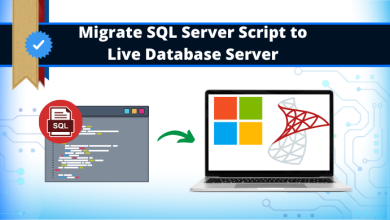How to Import Excel Contacts to Gmail?

Articleft | Are you seeking a way to import Excel contacts to Gmail? So, here we will be providing you the exact solution for the same. Hence , we mentioned manual and automated solutions for importing Excel contacts to Gmail.
Read the entire article till the end to know how to import Excel contacts to Gmail easily. As we all know Excel provides a tabular form. So, we can easily save our contacts and other data into them. In addition to them, we can add their attributes also. But, the issue is when other software supports XLSX, XLSM, or XLZ files.
So, whatever the reason is to import Excel contacts to Gmail. We are here to help you. Let’s start the conversion process for the same one by one.
Solutions For Importing Excel Contacts to Gmail
Basically, there are two methods to import Excel contacts into Gmail which are mentioned below:-
- Manual Method
- Automated Professional Solution
Both methods are easy to use. So let us see its working steps in the next section.
Method 1: Import Excel Contacts Into Gmail Manually?
If you want to perform tasks manually. So, first you need to convert Excel XLS file into CSV format and secondly, Import Excel Contacts to Gmail
Step 1: Convert Excel XLS file into CSV Format
Follow the below steps to export contacts to Gmail:
- You have to Open the Excel file using MS Excel.
- Now, the file is opened click on the File option
- Then, from the list of choose Save As option
- Choose the desire location to save the file and from the Save As window select the CSV format
- After that enter the name of the file and click on the Save button
Step 2: Import Contacts from Excel to Gmail
- Once the Excel XLS conversion is done, then open any browser.
- Now, log in to your Gmail account
- Choose the Google Apps icon and the select the Contacts icon
- Select the Import option from the left menu bar
- Then, click on the select file option to add a CSV file
- Now, browse the CSV file that you converted in step 1 and then click on the Open button
- This process will take some time which is totally dependent on the size of the file.
Limitations of Manual Method to Export Excel Contacts to Gmail
Excel stores DATA in tabular form with specific fields and in manual methods. There is a chance that you lose some of the fields. Also, there is a chance to lose data integrity during the importing process. As we know, losing data is very stressful. So, if you aren’t stuck in such a situation, then keep reading the article because you are so close to knowing the best way to complete the conversion process.
Method 2: Smart Solution to Import Multiple Excel Contacts to Gmail
As in the above section, we see that the manual method has some limitations. So to fulfill all the limitations of the manual method and make the task more easier. Here in this section, we are going to introduce one of the best solutions i.e., Excel Contacts to Google Contacts Software. This utility can easily import multiple contacts from Excel. Using this tool you can convert Excel contacts into various file formats such as PDF, HTML, PST, TXT, and CSV.
However, to preserve the fields and integrity of the data this utility is highly recommended by professionals. So without wasting a time let us move towards its working steps which are below mentioned.
Working Process Explained For the Software
Follow these steps to make your process easy and simple without losing a single piece of data. So, let us go step by step:-
- Download and run the software on your Windows machine.
- Now, Add & Preview Excel File Data
- And, Display the list of Match Attributes
- Convert Excel to VCF Format
- Open Google contacts and click on Import option
- Now, click on select File and the file which you want to import and click to Open to the file.
So, this is how we complete the task without facing any error by using the software.
Final Word
In this blog, we have explained how to import Excel contacts to Gmail using manual & automated methods. The manual method is a little difficult and a confusing process. But, on the other hand, automated solutions are easy and simple for technical and non-technical users. And, it can easily convert multiple Excel contacts into Gmail without losing any data. Now, the choice is yours which is better for you.