
QuickBooks Desktop is the most widely used accounting solutions application because it caters to the day-to-day accounting needs of organizations and individuals. However, though it’s a smooth and feature-loaded application, it doesn’t prevent it from facing technical issues.
Sometimes you might encounter the QuickBooks script error while performing your regular accounting work. Now, to discuss every possible method to resolve the QuickBooks Script error, along the way, we will take a look at the reasons and symptoms associated with the application.
What is a QuickBooks Script Error?
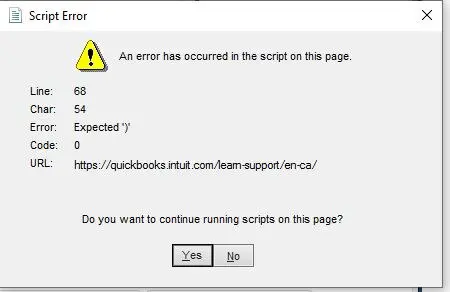
QuickBooks Script issue is generally faced by users whenever they try to access a webpage from the QuickBook Desktop program. Script Error not only hinders the QuickBooks application’s performance but also disrupts the internet access and browser settings of other applications.
Reasons Behind QuickBooks Script Error
There are various reasons which invoke the QuickBooks Script issue, and you should be well aware of all of them to resolve the QuickBooks Script issue:
- Your browser settings are not in favor of the QuickBooks Desktop application.
- For example, Internet Explorer might still be active in the background while accessing the webpage.
- In addition, the QuickBooks Desktop solution is not synced correctly with Internet Explorer.
Signs/Symptoms of QuickBooks Script Error
Sure signs or symptoms of QuickBooks Script Error which you should look forward to so that you can resolve the error as soon as possible:
- While entering bank feeds, an error message pops up.
- The application is hit by a processing time out.
- Your internet performance has taken a hit.
- The system is not responding to the USB plug-ins and other input devices.
- You are not able to log in properly to the QuickBooks Desktop application.
Methods To QuickBooks Script Error
Method 1: Clean Your Default Browser’s Cache Data
- Go to Internet Explorer and head to the “Tools”
- Choose the “Internet Options” and later to the “General”
- Then, open the “Browser History” and click on the “Delete”

- Tick-mark the options that you want to delete before confirming the selections.
- Hit the “OK” button to apply the changes.
Method 2: Disable the add-ons on your Internet Explorer
- In Internet Explorer and go to the “Tools”
- Choose the “Internet Options” under the “Tools”
- Select the “Programs” to move ahead.
- In a separate new tab, tap on the “Manage Add-Ons”
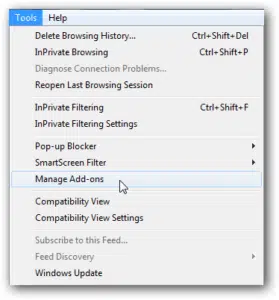
- Opt for “Disable Add-Ons” and tap on “OK” after cross-checking the selection.
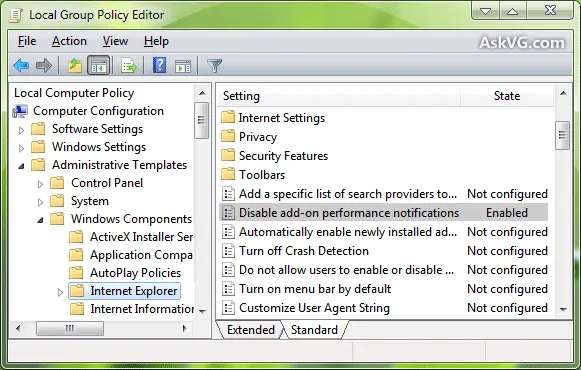
Method 3: Reactivate Internet Explorer 11 on Windows 10
- Hit the “Windows + R” key combination and enter “Control Panel” in the search box.
- Press the “Enter” key, locate, and choose the “Add/Remove Program”
- Head to the “Turn Windows Features On or Off” section and remove the tick-mark to the Internet Explorer 11 option.
- Now, restart the windows and navigate to the same settings again.
- After rebooting your system, re-enable Internet Explorer 11 by putting the tick mark next. Then, again, restart your system and save all the changes.
You may also read : Top 8 skills every web designer needs to get hired 2022
Conclusion:
We hope you can resolve the QuickBooks Script Error with these methods. These are simple steps and don’t require much effort from your side. Follow the steps in the same order as suggested. If you face difficulty with a specific action or method, please contact us, or write to the QuickBooks Support Team.




